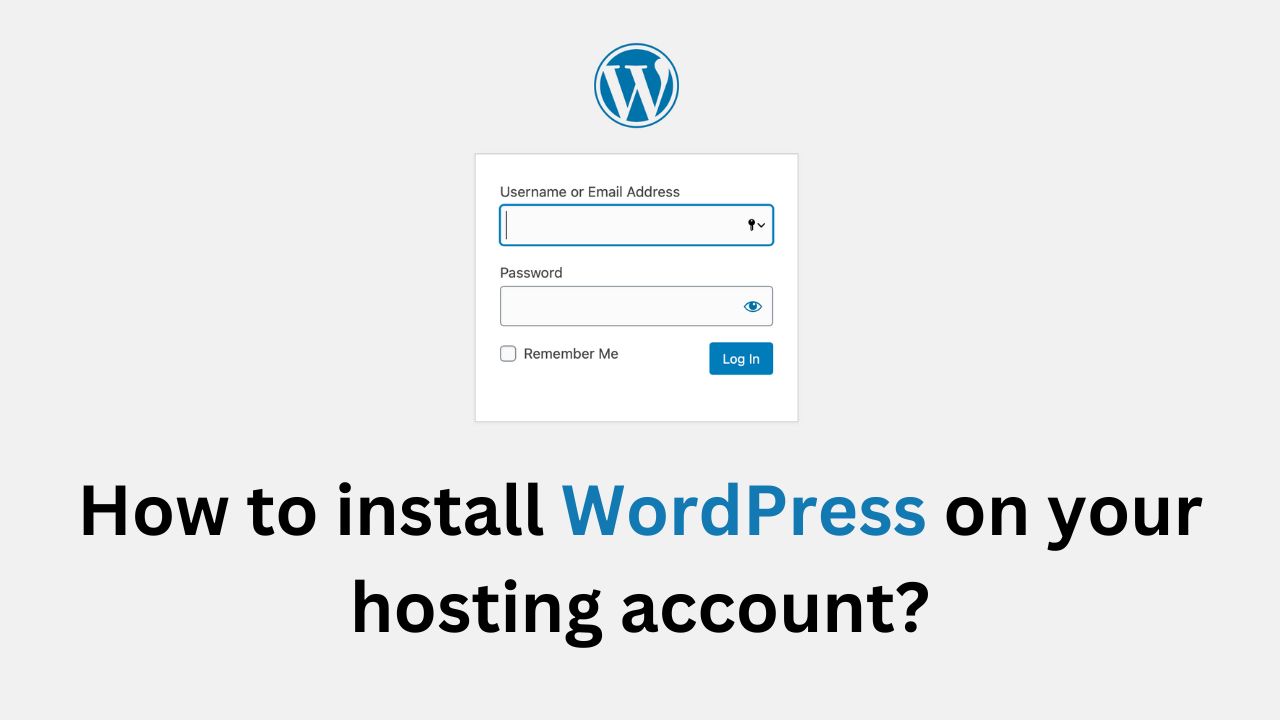Installing WordPress on your hosting account might seem daunting at first, but it’s actually a straightforward process. In this guide, we’ll walk you through the steps to get your WordPress site up and running in no time.
What You’ll Need
Before we begin, make sure you have:
- A hosting account
- Access to your hosting control panel
- Your domain name (if you want to install WordPress on a domain)
Step-by-Step Installation Process
1. Access Your Hosting Control Panel
Most hosting providers offer cPanel or a similar control panel. Log in to your hosting account and find the control panel.
2. Find the WordPress Installer
Look for an option called “WordPress” or “Content Management Systems (CMS)”. It’s often under a section named “Software” or “Applications” or “Softaculous Apps Installer”.
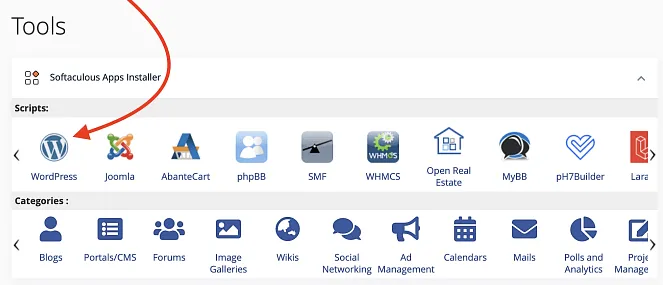
3. Start the Installation Process
Click on the WordPress icon to start the installation. You’ll be asked to provide some information:
- Choose the domain where you want to install WordPress
- Select the directory (usually leave this blank for installing at the root)
- Set up your admin username and password
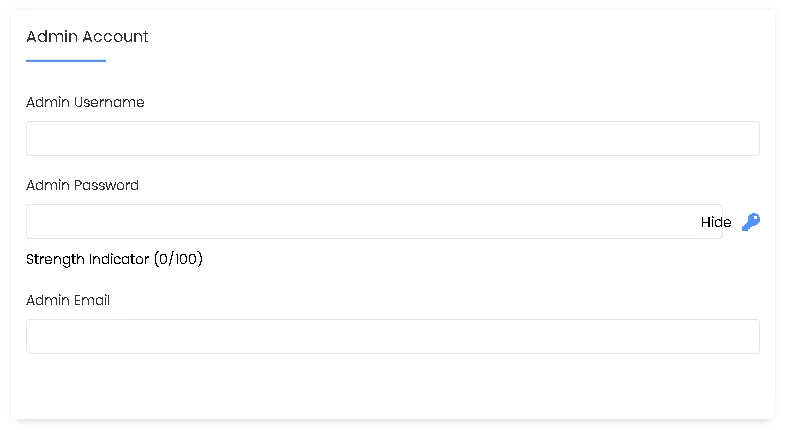
4. Configure Your Site
Fill in the basic site information:
- Site name
- Site description
- Admin email
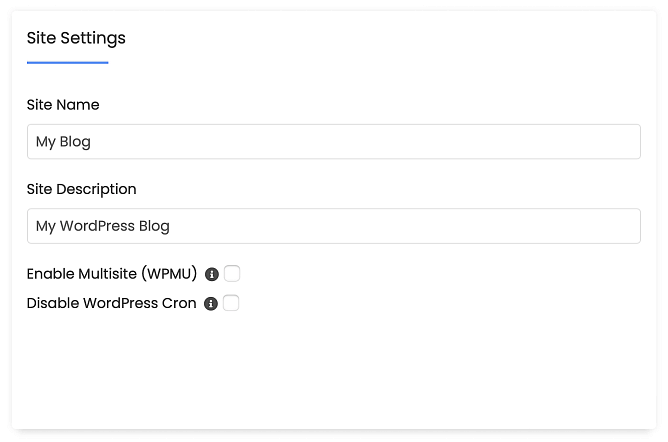
5. Complete the Installation
Click the “Install” button and wait for the process to complete. This usually takes a few minutes.
After Installation
Once the installation is complete, you’ll receive a confirmation message with your login URL, username, and password. Make sure to save this information securely.
Logging In for the First Time
To access your new WordPress site’s admin area:
- Go to yourdomain.com/wp-admin
- Enter your username and password
- Click “Log In”

Congratulations! You’ve successfully installed WordPress on your hosting account.
Conclusion
Installing WordPress is the first step in creating your website. With these simple steps, you’ll be ready to start customizing your site and adding content in no time.
FAQs
Can I install WordPress manually?
Yes, you can manually install WordPress by downloading the files from WordPress.org and setting up the database yourself, but the automatic installer is usually easier for beginners.
How long does it take to install WordPress?
With the automatic installer, it usually takes less than 5 minutes.
Can I install WordPress on multiple domains with one hosting account?
Yes, most hosting providers allow you to install WordPress on multiple domains under a single hosting account.