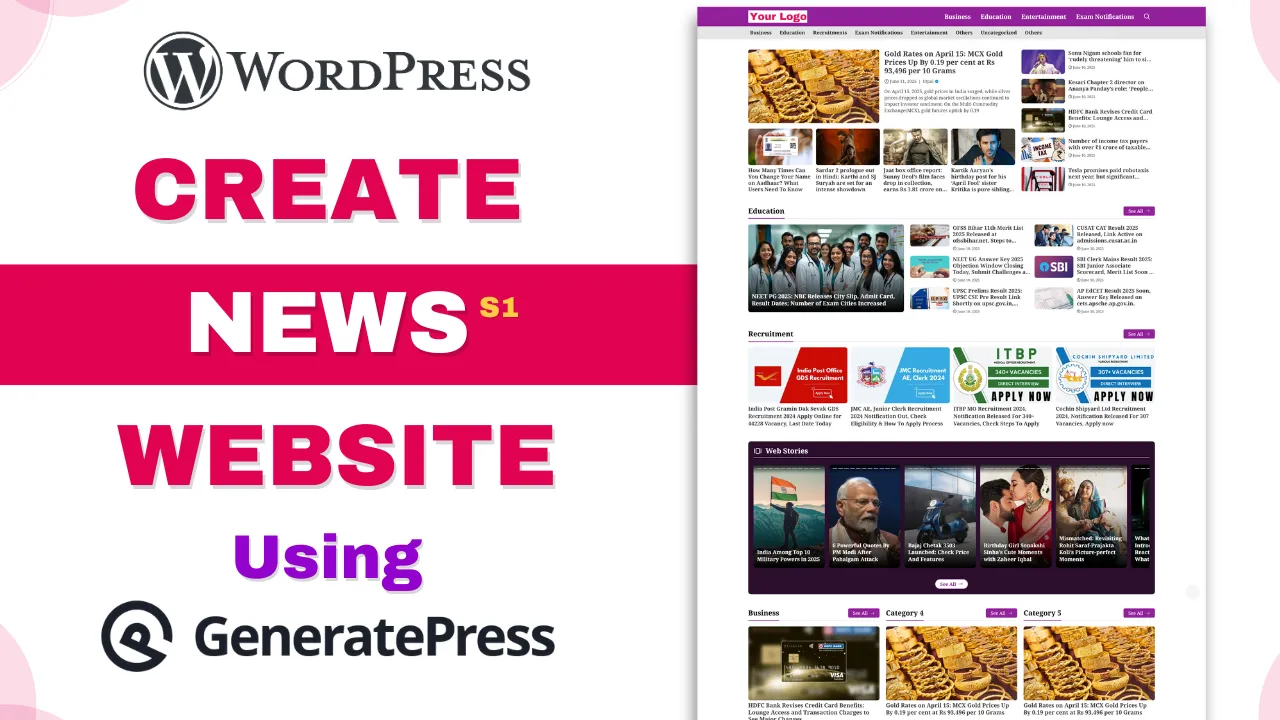This guide walks you through the step-by-step process of importing the GP Newspaper Template for GeneratePress theme and setting up a blog website using GeneratePress and the GenerateBlocks plugin in WordPress. It includes detailed instructions on installing the necessary themes and plugins, importing demo content and settings, configuring your homepage, and making basic customizations. Whether you’re a beginner or just new to WordPress theme customization, this guide is designed to help you quickly create a clean, professional-looking blog with ease.
Check out the documentation or watch this video to easily set up the GP Newspaper Template on your WordPress site.
Step – 1:
Install and Activate Required Theme and Plugins
- Install and activate the GeneratePress theme.
- Install and activate the GeneratePress Child theme by uploading.
- Install and activate the GP Premium plugin by uploading.
- Install and activate the GenerateBlocks plugin.
- Install and activate the GenerateBlocks PRO plugin by uploading.
- Install and activate the INB Post Subtitle plugin by uploading.
- Install and activate the INB Author Role and Social Links plugin by uploading.
Note: Do not delete the GeneratePress theme after installing the child theme.
Step – 2:
Activate GeneratePress Modules
- Go to
Appearance>GeneratePress - Activate
Blog, Elements, Menu Plus, Spacingmodules.
Step – 3:
Import GeneratePress Settings
- Go to
Appearance>GeneratePress. - In the GeneratePress settings, locate the import option.
- Click “Choose file” and select your GeneratePress settings file.
- Click the “Import” button.
Step – 4:
Import All Elements
- Go to
Tools>Import. - If not already installed, click “Install Now” for the WordPress importer.
- Click “Run Importer”.
- Choose the “all elements” file from your computer.
- Click “Upload file and Import”.
Step – 5:
Create Home Page
- Go to
Pages>Add New Page - Enter “Home” as the title
- In the Layout section, select “No Sidebar”
- In the Disable Elements section, enable “Content Title”
- Paste the content from your
Homepage.txtfile into the editor - Publish the page
Step – 5:
Set Home Page and Blog Settings
- Go to
Settings>Reading - Under “Your homepage displays,” select “Static page”
- Choose “Home” as your homepage
- Click “Save Changes”
Step – 6:
Update content & links in Footer Section, Sicky Bottom Menu, AD Code
- Go to
Appearance>Elements. - Edit the
Footer sectionto update the content and links. - Next, customize the
Sticky Bottom Menuby updating the content, links, and icons to match your specific needs. - Update the ad code in both the Post Meta template and the Right Sidebar to display your desired advertisements.
Step – 7:
Customize Color, fonts and others
- To make design changes, go to
Appearance>Customize. - Adjust colors, fonts, and other design elements as needed.
Note: After making any changes to your site, always clear or purge all cache to ensure the changes are immediately visible to all visitors.
Additional Information:
- Always backup your WordPress site before making significant changes or imports.
- The GeneratePress theme and GenerateBlocks plugin offer extensive customization options. Explore their settings to fine-tune your site’s appearance and functionality.
- For advanced users, GeneratePress provides hooks and filters for deeper customization.
- Keep your theme, plugins, and WordPress core updated regularly for security and performance.
- If you encounter issues during the import process, consult the official GeneratePress documentation or support forums for assistance.
Happy blogging!