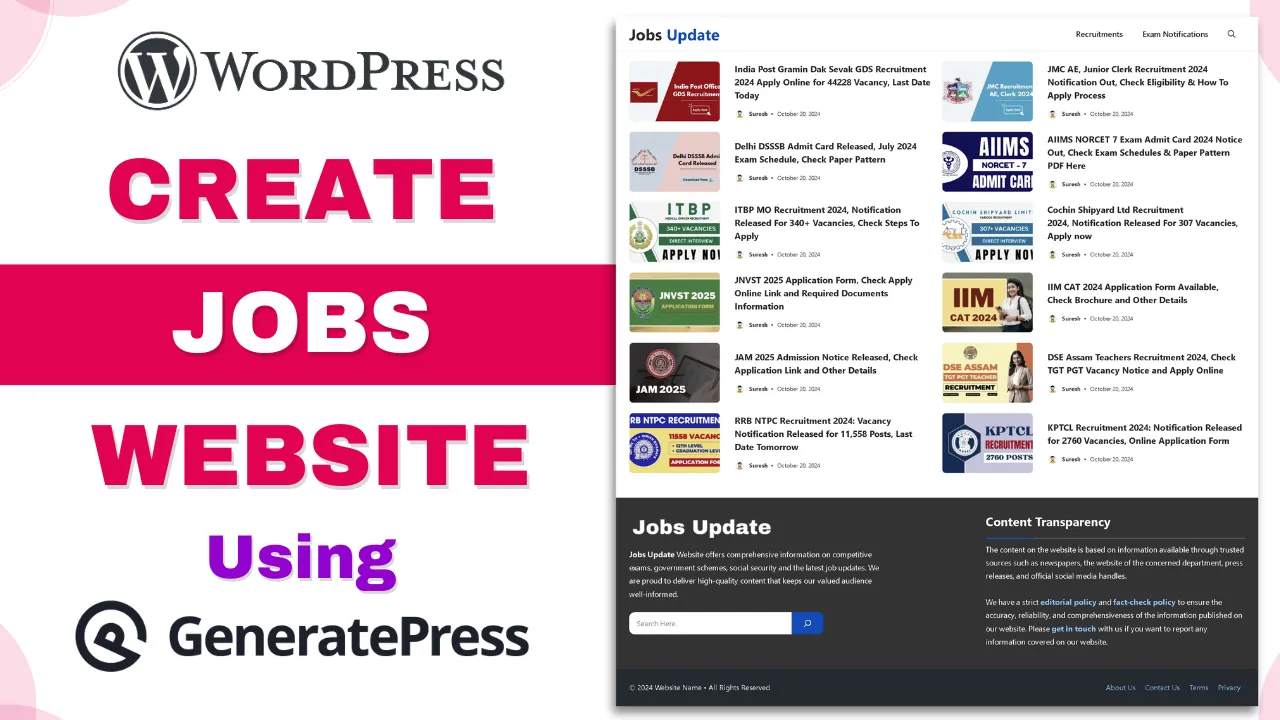This guide provides step-by-step instructions for importing GP Jobs – Sarkari Job Template for GeneratePress Theme and using a GeneratePress and GenerateBlocks blog website design template in WordPress. It covers the essential processes of installing required themes and plugins, importing settings and content, setting up your homepage, and basic customization. By following these steps, you’ll be able to quickly set up a professional-looking blog website using the GeneratePress theme and GenerateBlocks plugin. This process is designed to be straightforward, even for those new to WordPress theme customization.
Check out the documentation or watch this video to easily set up the GP Jobs Template on your WordPress site.
Step – 1:
Install and Activate Required Theme and Plugins
- Install and activate the GeneratePress theme.
- Install and activate the GeneratePress Child theme by uploading.
- Install and activate the GP Premium plugin by uploading.
- Install and activate the GenerateBlocks plugin.
- Install and activate the GenerateBlocks PRO plugin by uploading.
Note: Do not delete the GeneratePress theme after installing the child theme.
Step – 2:
Activate GeneratePress Modules
- Go to
Appearance>GeneratePress - Activate all modules except Backgrounds, Font Library and Site Library
Step – 3:
Import GeneratePress Settings
- Go to
Appearance>GeneratePress - In the GeneratePress settings, locate the import option
- Click “Choose file” and select your GeneratePress settings file
- Click the “Import” button
Step – 4:
Import All Elements
- Go to
Tools>Import - If not already installed, click “Install Now” for the WordPress importer
- Click “Run Importer”
- Choose the “all elements” file from your computer
- Click “Upload file and Import”
Step – 5:
Update content & links in Footer Section with update in breadcrumb
- Go to
Appearance>Elements. - Edit the Footer section to update the content and links.
- Then, edit the Breadcrumb section and replace it with the breadcrumb shortcode from your SEO plugin.
Step – 6:
Customize Color, taxonomy and others
- To make design changes, go to
Appearance>Customize. - Adjust colors, fonts, and other design elements as needed.
Note: After making any changes to your site, always clear or purge all cache to ensure the changes are immediately visible to all visitors.
Additional Information:
- Always backup your WordPress site before making significant changes or imports.
- The GeneratePress theme and GenerateBlocks plugin offer extensive customization options. Explore their settings to fine-tune your site’s appearance and functionality.
- For advanced users, GeneratePress provides hooks and filters for deeper customization.
- Keep your theme, plugins, and WordPress core updated regularly for security and performance.
- If you encounter issues during the import process, consult the official GeneratePress documentation or support forums for assistance.
Happy blogging!