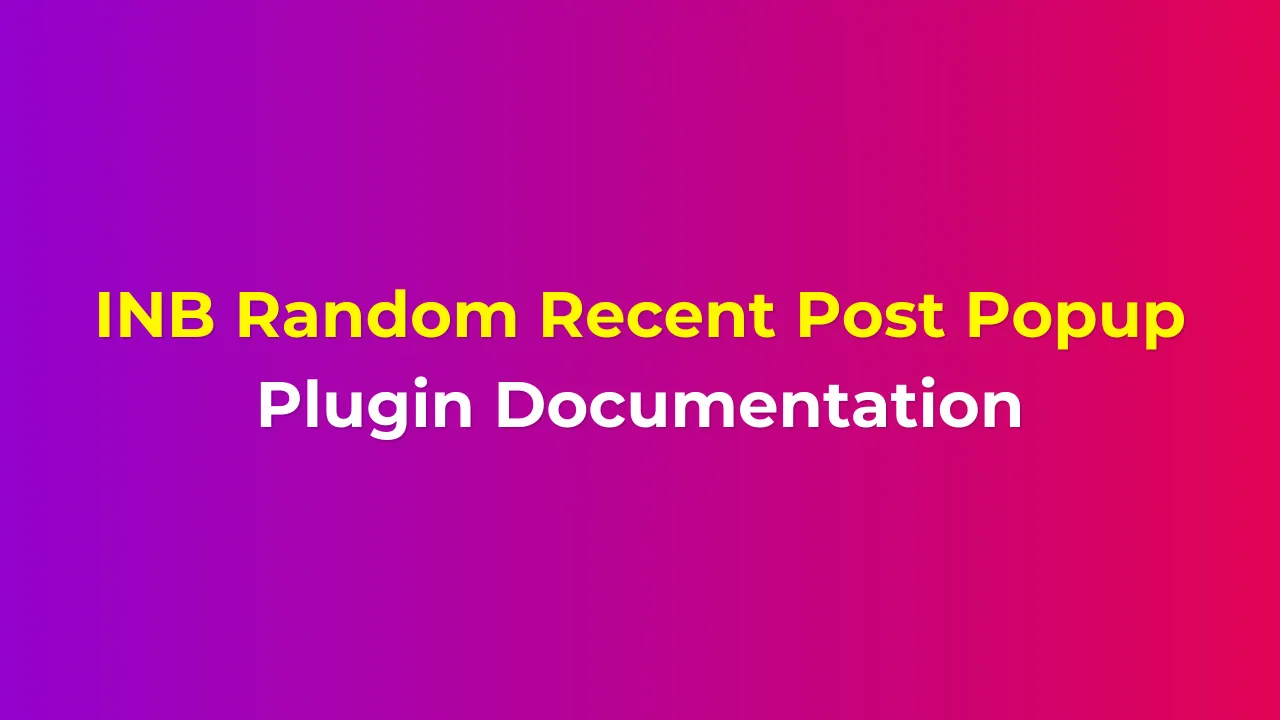INB Random Recent Post Popup, developed by INB Digital, is a powerful WordPress plugin designed to engage your website visitors by displaying a popup featuring a randomly selected recent post. This plugin offers a unique way to showcase your content, increase page views, and improve user engagement.
Benefits
- Increase engagement by showcasing random recent content.
- Customizable appearance to match your website’s design.
- Flexible settings to control popup behavior.
- Easy to install and configure.
- Helps reduce bounce rates by encouraging further exploration of your site.
- Increases page views and time spent on site.
- Highlights content that visitors might otherwise miss.
View Demo
Installation
- Download the INB Random Recent Post Popup plugin zip file.
- Log in to your WordPress admin panel.
- Navigate to
Plugins>Add New. - Click on the
Upload Pluginbutton at the top of the page. - Choose the downloaded zip file and click
Install Now. - After installation, click
Activate Plugin.
Activation
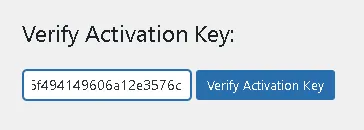
- Once activated, go to the plugin settings page.
- You will be prompted to enter an activation key.
- Enter the activation key provided by INB Digital when you purchased the plugin.
- Click
Activateto unlock all features of the plugin.
How to Use
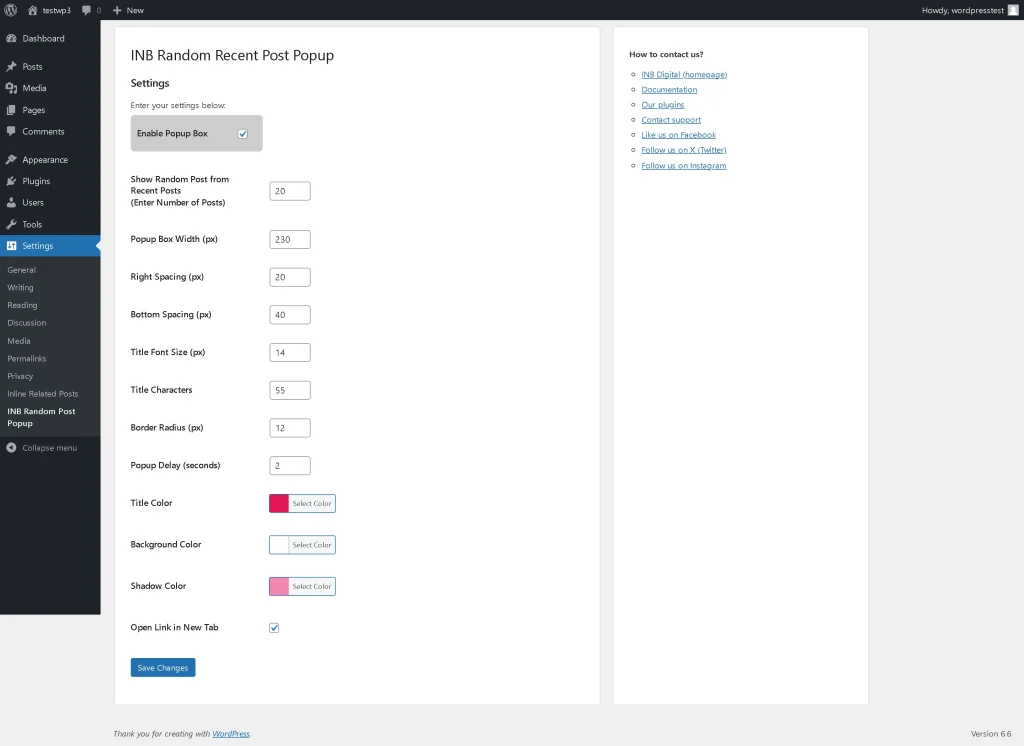
Step 1: Access Plugin Settings
- In your WordPress admin panel, go to
Settings>INB Random Post Popup.
Step 2: Configure General Settings
- Enable Popup Box: Check this box to activate the popup on your site.
- Show Random Post from Recent Posts: Enter the number of recent posts from which the plugin should randomly select one (e.g., 20).
Step 3: Customize Appearance
- Popup Box Width (px): Set the width of the popup box.
- Right Spacing (px): Adjust the distance from the right edge of the screen.
- Bottom Spacing (px): Adjust the distance from the bottom of the screen.
- Title Font Size (px): Set the font size for the post title in the popup.
- Title Characters: Limit the number of characters displayed in the title.
- Border Radius (px): Set rounded corners for the popup box.
- Title Color: Choose the color for the post title.
- Background Color: Set the background color of the popup.
- Shadow Color: Customize the shadow color around the popup.
Step 4: Configure Behavior
- Popup Delay (seconds): Set how long the plugin waits before displaying the popup.
- Open Link in New Tab: Check this box if you want the post to open in a new tab when clicked.
Step 5: Save Changes
- After configuring all settings, click
Save Changesat the bottom of the page.
By following these steps and customizing the settings to your needs, you can effectively use the INB Random Recent Post Popup to enhance user engagement on your WordPress site.
Additional Information
- The plugin will not display the currently open post in the popup if it is among the most recent posts.
- For best results, ensure you have enough recent posts to create variety in the popup content.
- You can disable the popup temporarily by unchecking the “Enable Popup Box” option in the settings.
- If you encounter any issues, please check your WordPress debug log or contact INB Digital support.
- Regular updates may be released to improve functionality and compatibility. Always keep the plugin updated to the latest version.
Please Note: After purchasing this plugin, you’ll receive an activation key via email within 24 hours. Unlock the full potential of your website and dive into seamless content engagement in no time!